Creating a Weather Shortcut for Your Home Screen
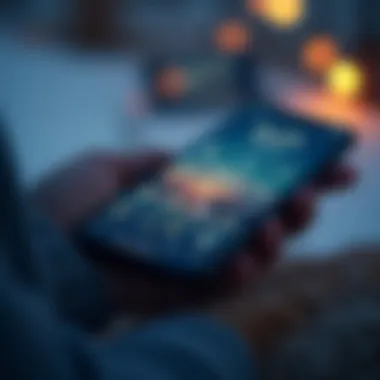
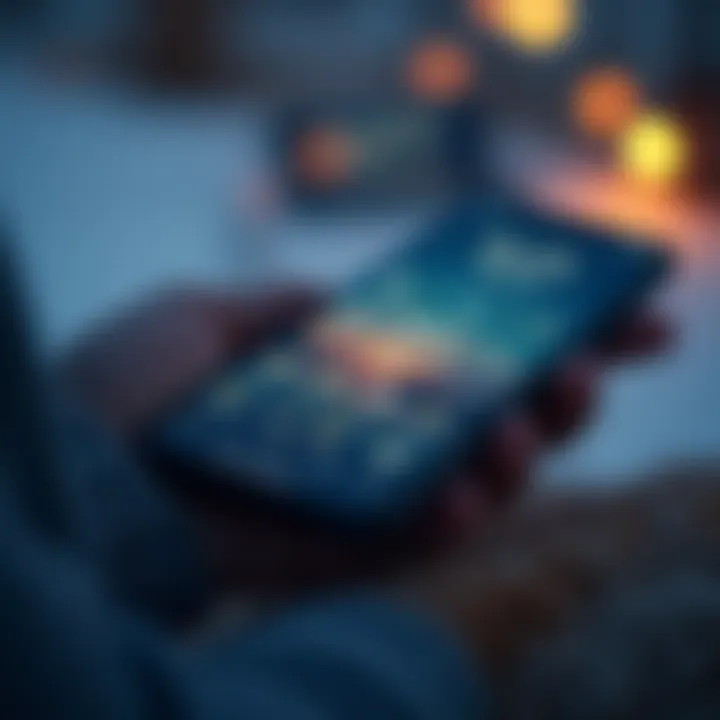
Intro
Creating a dedicated shortcut for weather updates on your home screen isn’t merely a matter of convenience; it’s a way to have crucial information right at your fingertips. For those with busy lives or simply anyone who wishes to stay informed, having immediate access to weather forecasts can prove invaluable. With just a glance, you can track incoming storms, make decisions about your day, or prepare for adverse conditions. It’s about simplicity and making tech work for you.
In this guide, we will discuss the step-by-step process to create weather shortcuts across various devices and operating systems. But beyond the how-to, we will delve deeper into the reasoning behind shortcuts, the myriad of benefits they offer, and even tackle some common hurdles that users might face. This journey will serve those who are not just looking for a simple fix but want to enhance their interaction with technology for better daily planning.
Let’s dive in and unpack all that is involved in creating a weather shortcut, shedding light on how this little action can lead to more significant benefits in terms of time savings and awareness.
Prologue
In today’s fast-paced world, having easy access to weather information is no longer a luxury but a necessity. When planning your day, understanding the forecast can guide decisions on everything from what to wear to whether it's safe to head out during a storm. This article dives into the process of creating a weather home screen shortcut, an invaluable tool that enhances accessibility and fosters informed decision-making.
The sheer number of weather applications available can be overwhelming, yet each comes with unique features and benefits. By establishing a shortcut on your home screen, you streamline access to your preferred source of real-time weather updates, no digging through apps or websites required. The simplicity of tapping a single icon not only saves time but also drastically improves the frequency with which you check the weather, thereby bettering daily planning.
Beyond convenience, utilizing a weather shortcut is particularly important considering the unpredictable nature of climate. Sudden changes can pose risks, so having immediate access to alerts for severe weather can indeed be a matter of safety. The implications of local weather conditions stretch far beyond a casual concern; they can impact one’s health, travel plans, and even enjoyment of outdoor activities.
"Weather is what you expect, climate is what you get."
A home screen shortcut pairs perfectly with both desktop and mobile devices, empowering users to create a dashboard that fits their unique needs. This article mentions how to navigate various operating systems to create these shortcuts, ensuring that everyone, regardless of tech-savviness, can stay informed.
By focusing on the technical aspects and customization options, we provide a roadmap that is not only functional but personalized. This guide is set to explore the intricate benefits, processes, and troubleshooting tactics connected to weather home screen shortcuts, illuminating a pathway towards better weather management.
In summary, this introductory section lays the groundwork for understanding why mastering the art of creating a weather shortcut is crucial in today’s world. [Keywords: weather shortcut, home screen shortcut, weather information, real-time weather updates]
Understanding Home Screen Shortcuts
Creating shortcuts is an often overlooked yet valuable aspect of user experience on smartphones and computers. Imagine having your frequently-used apps at your fingertips, ready to jump into action without navigating through various menus. Home screen shortcuts serve as quick access points to applications or specific features within those apps. In the context of weather information, these shortcuts can transform how users engage with important updates about atmospheric conditions.
Definition and Purpose
A home screen shortcut is a direct link that allows users to access an app or function with a single tap. Instead of rifling through a list of applications that sometimes seems endless, users can customize their interface to prioritize what they need the most. For instance, placing a weather app on your home screen means you can check tomorrow’s forecast without the fuss of locating it amidst other applications.
In essence, shortcuts are like fine-tuning your environment to suit your habits. They save time, streamline workflows, and ultimately enhance the user experience. Users can quickly adapt to changing needs and preferences; for example, adding a weather shortcut becomes a practical approach for those living in regions with unpredictable climates.
Benefits of Shortcuts
The advantages of using home screen shortcuts go beyond just convenience. Here are a few key benefits to consider:
- Efficiency: With shortcuts, navigating to your desired app or feature reduces the time taken to access essential information. It’s like having a fast pass to your favorite ride at an amusement park, avoiding the long wait.
- Customization: Shortcuts allow personalization of the device’s interface. Each user can mold their device to suit their specific needs, emphasizing the content that matters most to them.
- Enhanced Accessibility: Weather information is vital for daily planning, whether for a hike in the mountains or ensuring you're bundled up properly on a cold winter day. Having a direct shortcut makes this information accessible at a moment’s notice.
- Frequent Updates: Many weather applications provide real-time data. By placing a shortcut on your home screen, users stay informed without extra effort. Data related to sudden showers or changing temperatures can be monitored effortlessly, giving users the edge they need to stay ahead.
“Shortcuts act like invisible bridges, connecting your needs with effective solutions.”
By understanding the importance and utility of home screen shortcuts, especially related to weather applications, users can significantly enhance their interaction with technology, paving the way for a more streamlined and informed lifestyle.
The Importance of Weather Information
Having accurate and up-to-date weather information is more than just a luxury; it's a necessity for effective daily living. Understanding the weather isn’t just about checking the forecast before heading out; it’s about making informed decisions that can significantly affect our day-to-day activities and overall well-being.
The unpredictable nature of weather can play a huge role in our lives. From a sunny day perfect for a picnic to a stormy night that calls for caution, knowing what to expect allows us to plan our day accordingly. In the age of instantaneous information, having weather updates at our fingertips can substantially enhance our decision-making processes, making us more efficient.
Daily Planning and Decision Making
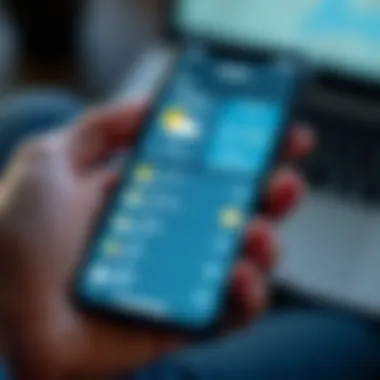
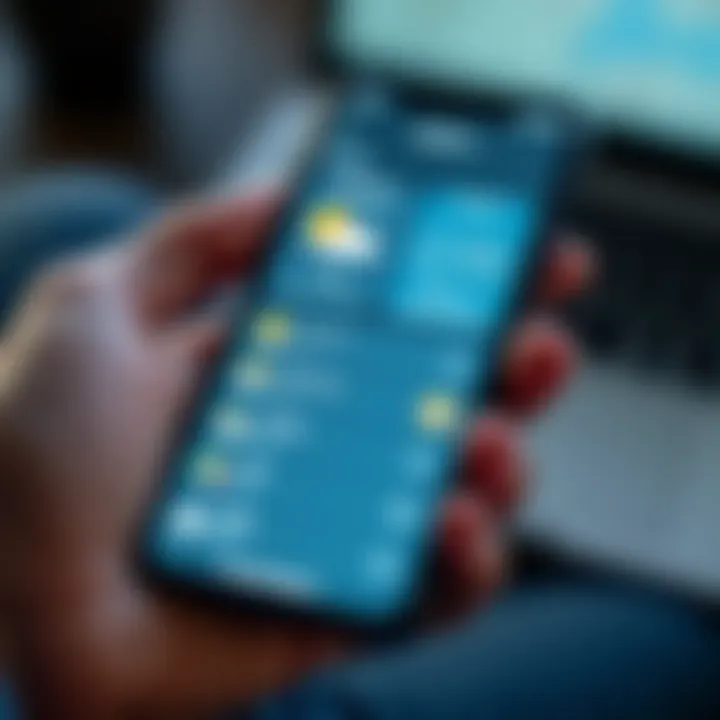
When it comes to daily routines, weather plays an instrumental role. Here are some aspects where weather impacts our planning:
- Travel Arrangements: For commuters, knowing about potential rain, snow, or high winds can alter transport choices. A sunny day might encourage biking to work, while a torrential downpour could lead you to consider public transport or driving.
- Outdoor Activities: Families and friends often plan gatherings based on favorable weather conditions. A barbecue, a hike, or a garden party heavily rely on accurate weather predictions to avoid being caught off guard.
- Event Scheduling: For event organizers—be it a concert, a wedding, or a sporting event—understanding the likelihood of inclement weather can inform contingency plans. Having a backup venue or alternative indoor activities could make a difference between success and a day spoiled.
Knowing the daily forecast doesn’t just save disappointment; it empowers users to tailor their activities. Who wants to step out for a jog only to get drenched halfway through?
Potential Impacts on Health and Safety
Weather also carries significant implications for our health and safety. Let’s break it down:
- Extreme Conditions: Heatwaves can lead to heat exhaustion or heat strokes if individuals are unprepared, especially vulnerable populations like the elderly. Recognizing when to avoid strenuous outdoor activities can save lives.
- Allergy Awareness: Seasonal shifts can bring about different allergens in the air. Being aware of pollen forecasts can help those with seasonal allergies prepare with medications or stay indoors if necessary.
- Severe Weather Alerts: Receiving real-time notifications about severe weather, such as tornadoes or hurricanes, can be crucial for safety. Awareness allows individuals to take necessary precautions, potentially leading to better outcomes during emergencies.
The bottom line is that having instant access to weather information is about safeguarding one’s life and those around us. Not only does it enhance daily life, but it also creates a culture of preparedness and awareness.
“Knowledge is power. If you know the weather, you can make choices that keep you and your loved ones safe.”
In summary, the significance of weather information goes far beyond surface-level utility. It touches on planning, health, safety, and informed decision-making, emphasizing the need for easily accessible weather shortcuts. By implementing these shortcuts, users can weave critical weather updates into their lives seamlessly.
Platforms Overview
Understanding the platforms on which you can create your weather home screen shortcuts is essential. The significance of this section lies in its focus on different operating systems—how they handle shortcuts and how that impacts user experience. Knowing the differences between mobile operating systems and desktop environments will not only streamline your setup process but also enhance the overall functionality of the shortcuts.
Mobile Operating Systems
Mobile operating systems like iOS and Android are designed with ease of access in mind. One of the major perks of these platforms is their touch-friendly interfaces, which allow for straightforward interactions. With just a few taps, you can place the weather shortcut right on your home screen, making real-time weather updates readily available.
When you think about mobile devices, the first thing that should come to mind is the sheer variability in applications. Each operating system has its own ecosystem of weather applications—some are native, and others are third-party apps. For instance, the iOS device employs the built-in Weather app, which provides users with accurate forecasts at a glance. In contrast, the Android platform offers several weather applications like AccuWeather or The Weather Channel, facilitating deeper customization options.
In terms of performance, both operating systems have unique features that affect how shortcuts function. For example, iOS uses Widgets for more interactive shortcuts, while Android allows for more customization using app launchers. This means you have various ways to tailor your shortcut experience according to your needs.
Desktop Environments
Moving to desktop environments, the narrative shifts a bit. Windows and macOS offer their own styles for implementing shortcuts, which can be advantageous for heavier users, such as those managing multiple work tasks alongside their weather updates.
On Windows, creating a desktop shortcut for weather updates involves right-clicking, creating a shortcut, and linking it to a weather service, such as Weather.com. Windows also offers Widgets that can be pinned on your dashboard for one-click access.
On the other hand, macOS tends to integrate seamlessly within its environment, leveraging the Notification Center to display weather updates without fuss. Apple users often benefit from tight integration with Siri. This means a quick voice command can have the immediate weather information at your fingertips, without ever needing to tap through apps.
By understanding how each platform handles shortcuts, you better position yourself to get the most out of these handy tools, thus improving your daily weather forecasting routine.
In summary, the platforms overview highlights crucial aspects that serve as the backbone for creating effective weather home screen shortcuts. From mobile operating systems that foster user-friendly setups to desktop environments that offer powerful features, the right understanding can significantly improve your relationship with weather information.
Creating Shortcuts on iOS Devices
Creating shortcuts on iOS devices can be a game changer for those who want quick access to real-time weather updates. With smartphones being an extension of ourselves, having pertinent information right at our fingertips is crucial. Whether it’s a sudden change in weather that could derail your outdoor plans or needing to know if you should pack an umbrella, shortcuts make life a little easier. This section will delve into the native weather app's utility and discuss how third-party weather applications can offer even more tailored experiences.
Using Native Weather App
Apple’s native Weather app is more than just a simple forecast tool. It integrates tightly with the device’s operating system, providing seamless functionality. If a user wants to create a shortcut using this app, it’s usually straightforward. Users can simply long-press the app icon after locating it on their home screen, and select the option to add it directly to their home screen. This means that, unlike navigating through menus, all it takes is a tap to view the latest weather, be it stormy skies or sunny days.
Here are some key advantages to leveraging the native Weather app:
- Simplicity: The user experience is designed for easy navigation. This helps even the less tech-savvy individuals find what they need quickly.
- Local Weather Alerts: With notifications turned on, the app can inform about severe weather conditions, making it easier to stay prepared.
- Widgets Support: The Weather app supports widgets, meaning you can tack important info onto your home screen for instant visibility.


Setting this shortcut not only saves time but also supports a more organized digital space. You’re likely to visit the weather app several times a day, so having it a click away can provide significant convenience.
Third-Party Weather Applications
While the native Weather app does a fine job, some users may desire more specialized functionality. Third-party applications often offer unique features and customization options that allow users to tailor their experience further. These apps can come with different data sources, enhanced graphical representations, and sometimes even quirky, fun interfaces.
For example, apps like AccuWeather and The Weather Channel offer personalized forecasts, radar maps, and severe weather alerts that are not just visually appealing but informatively dense.
To create a shortcut using a third-party app, the process is similarly simple. Most of these apps include an option in the settings to add shortcuts directly to the home screen:
- Open the App: Launch the weather application of your choice.
- Find the Shortcut Option: Navigate to the settings within the app; this is usually located in the main navigation menu.
- Select Create Shortcut: Look for an option such as "Add to Home Screen" and follow the prompts.
- Customize Icon (if available): Some apps allow users to select images or icons from within the app for a personal touch.
Advantages of third-party applications include:
- Customized Alerts: Different apps have various alert settings. Users can often pick what kinds of notifications they want to receive.
- Advanced Features: Many third-party apps offer additional insights such as wind patterns, air quality, and long-term forecasts that standard apps may not provide.
- Personalized Widgets: You can choose from an array of widget options to fit your personal aesthetic or organizational style.
Creating Shortcuts on Android Devices
Creating shortcuts on Android devices serves as a fundamental way to streamline user interaction with applications, especially for frequently accessed information like weather updates. In a world where real-time data and instant access are key, having a weather shortcut not only enhances efficiency but also situates vital information directly at your fingertips. Such shortcuts contribute to improved daily planning and inform decisions based on current climatic conditions. Moreover, many Android users prefer a tailored experience, making the ability to create personalized shortcuts a significant feature of their devices. In essence, the ease of accessing weather information can impact overall productivity, safety, and even leisure activities.
Utilizing Built-in Features
Android operating systems offer several built-in features that simplify the process of creating weather shortcuts. One of the primary mechanisms is the Google Search bar, which can be configured for quick access to weather information. Users can long press on the homescreen to add this widget, choosing from various sizes and functions to suit their preferences.
To set up the weather shortcut:
- Long Press on your Homescreen: This opens a menu with options for widgets and customization.
- Select Widgets: Scroll to find the weather widget provided by Google.
- Drag the Widget: Move it to your desired location on your homescreen.
- Adjust Settings: Tap on the widget to choose specific locations, layout, or display preferences.
These built-in shortcuts not only save time but also ensure that users have real-time updates that are tailored according to their locality.
Integrating with Weather Apps
If the built-in features feel a bit too basic, integrating third-party weather applications can offer more comprehensive functionalities. Numerous weather apps like AccuWeather or The Weather Channel have their own widgets and shortcuts capabilities, allowing users to access detailed forecasts, radar images, and personalized alerts.
Here is how to integrate these apps into your device:
- Download a Weather App: Search for an app that meets your needs (e.g., AccuWeather, Weather Underground), and install it from the Google Play Store.
- Open the App: Follow the setup instructions; allow the app to access location services.
- Create a Shortcut: Similar to using the built-in features, long press on the homescreen, select Widgets, and find the new weather app widget you just installed.
- Place the Widget: Drag it onto the homescreen, much like the built-in options, to create your personalized weather access point.
Integrating third-party apps allows for more detailed weather insights, such as severe weather alerts, multi-layer radar, and lifestyle forecasts.
Setting Up Shortcuts on Windows
Setting up weather shortcuts on Windows is not just about convenience; it’s about having critical information at your fingertips. In today’s world, where weather can change in the blink of an eye, it’s vital to have quick access to forecasts. This section explores specific elements, benefits, and considerations regarding creating weather shortcuts on Windows operating systems, ensuring an optimal experience for users.
Using Windows Widgets
Windows Widgets are powerful tools that can provide real-time weather updates without needing to open a dedicated application. This feature is especially useful for individuals who prefer efficiency and quick access. To use widgets effectively:
- Access the Widgets Panel: Click on the widgets icon in the taskbar, typically located next to the Start button. If the icon isn't visible, ensure that your Windows is updated to at least version 10.
- Find the Weather Widget: Look for the weather widget within the menu or add it if it’s not already there. You can customize it to show current conditions, hourly forecasts, and alerts, which might save you from being caught in a sudden downpour.
- Personalize Your Widget: By clicking on the widget, you can select your preferred location for accurate forecasts. You can also modify its size to keep it understated or prominent depending on your preference -- it's all about how much info you want displayed.
The key here is to harness the convenience of widgets, which can elevate your productivity. The added touch of personalization ensures that you receive updates that truly matter to you.


Creating Desktop Shortcuts
Creating desktop shortcuts gives users an intuitive way to launch their preferred weather applications swiftly. This manual approach allows for a more tailored experience, especially if you have a favorite weather app that suits your needs better than others. Here’s how to go about it:
- Locate Your Weather Application: Whether it’s a native Windows app or a third-party app like the Weather Channel or Weather Underground, start by finding it in your program list.
- Create the Shortcut: Right-click the application and select > . This places an easy-to-access icon on your desktop.
- Rename for Convenience: If the app name is too long or not intuitive, right-click the shortcut, select , and give it a snappy name like Weather Now or Forecast Central.
- Assign a Hotkey (Optional): Right-click the shortcut again, select , and in the field, you can assign a key combination, which allows you to open the app using your keyboard, another level of efficiency.
Creating shortcuts can significantly enhance your workflow, especially if you check the weather regularly before making decisions.
Overall, whether you’re using Windows Widgets or creating desktop shortcuts, setting up weather shortcuts on Windows is aimed at improving your accessibility to crucial weather information. Making these adjustments not only saves time but can also guide you in making better daily decisions. So why not take an extra step today to ensure that the weather is always just a click away?
This will ensure that you are always prepared and informed, regardless of what Mother Nature throws your way.
Implementing Weather Shortcuts on macOS
When engaging with the digital environment on macOS, the efficiency of accessing vital information is key. Weather shortcuts provide an prompt way to keep abreast of essential forecasts, particularly in regions where conditions can shift on a dime. By streamlining access to weather data, users can enhance their planning capabilities and daily routines. This section will delve into how one can easily implement these shortcuts through both native features and third-party applications, catering specifically to the needs of macOS users.
Using Notification Center
One of the simplest and most effective ways to access weather updates on macOS is through the Notification Center. This built-in feature acts as a command center for notifications and widgets, allowing users to quickly gather information without cluttering their desktop.
To set up a weather shortcut in the Notification Center, follow these steps:
- Access the Notification Center: Click on the date and time in the upper right corner of your desktop.
- Edit Widgets: Scroll to the bottom and find the option that reads "Edit Widgets". Clicking here opens the widget customization interface.
- Add Weather Widget: Locate the weather widget from the list of available widgets. You can choose from different sizes depending on how much information you want visible.
- Choose Location: To optimize the widget’s relevance, ensure to input your specific location. Most weather widgets allow for multi-location setups, this way you can have one for your home and perhaps one for the area where you work.
- Finalize Setup: Once you’ve arranged the widgets as you like, simply close the edit screen. Now, visual updates are always a glance away while working from your macOS environment.
By utilizing the Notification Center, users save time and maintain focus. Notifications can be set to update automatically, ensuring that the most recent forecasts are always at the forefront of your workflow.
Third-Party Applications
If the native options of macOS don’t cut it for you, several third-party applications can further amplify the weather shortcut experience. Each app comes with its own set of features, providing customized solutions for diverse preferences and needs.
Some notable third-party applications include:
- Weather Underground: Offers hyper-local weather forecasts and customizable alerts, making it a robust choice for users who need precision.
- Carrot Weather: Known for its light-hearted take on weather reports, it combines valuable data with a playful interface, appealing to those who might prioritize user experience.
- Weather Node: For those who love extensive customization, this app allows you to tweak nearly every aspect of how weather information is displayed.
To install and set up these applications effectively, follow these simple steps:
- Download the App: Head to the Mac App Store or the developer’s website to download your chosen application.
- Initialize: Open the app and set up an account if necessary. Many apps will require you to input your location.
- Customize Settings: Dive into the settings to tailor the information provided—choose alerts for severe weather, temperature formats, or even visual styles.
- Integrate with Other Tools: Some apps allow integration with calendar tools or personal assistant software, providing reminders or updates at a scheduled time.
In summary, using third-party weather applications complements macOS’s built-in capabilities, delivering a personalized touch that can be vital for tech enthusiasts, educators, or professionals.
By tailoring your experience with these shortcuts, you can ensure crucial weather updates are always within reach.
Incorporating weather shortcuts into macOS not only makes life easier but also enhances the overall experience of using technology, ensuring users stay informed and prepared no matter the elements.
Customization Options
In the realm of technology, user experience often hinges on personalization. Customization Options play a vital role in how effectively one can utilize a weather home screen shortcut. Adjusting settings to fit individual preferences not only enhances usability but also makes the tool more relevant to daily needs. When it comes to weather shortcuts, people have distinct tastes and requirements depending on their location, habits, and lifestyle. Consequently, the ability to customize these shortcuts leads to a more engaging experience.
Changing Icon and Labels
The visual aspect of a weather shortcut can significantly influence its functionality. Changing the icon and labels allows for a clearer and more intuitive identification of the shortcut. When you can easily recognize what the shortcut is without delving into the app, it saves a touch of time and minimizes frustration.
- Choose an Icon: Many weather apps provide a selection of icons. Opting for something that resonates with your style can make your home screen feel cozier and uniquely yours. Whether it’s a cheerful sun or a moody rain cloud, the right icon can set the tone for reaching out to weather information each time.
- Custom Labels: Labels can be a game changer. Instead of relying on generic terms, customizing labels like "Current Weather" or "5-Day Forecast" can lead to a smoother user journey. Clear labels provide an immediate context about what information lies behind each shortcut.
Here’s a simple preview of changing icons and labels:
- Select Shortcut
- Access Settings
- Choose Icon
- Edit Label



