Optimize Your iPhone 7: Effective Cleaning Strategies


Intro
In today’s fast-paced world, keeping our devices in tip-top shape is essential. The iPhone 7, although released several years ago, still holds a special place in many users’ hearts. However, as time passes, it’s easy to let clutter accumulate, slowing down performance and affecting user experience. This guide aims to arm you with strategic clean-up techniques that can breathe new life into your iPhone 7, improving efficiency and extending its lifespan.
By focusing on key aspects such as storage management, application handling, and user interface cleanliness, you will soon discover how easy it is to optimize this well-loved device. Let's dive deep into the nitty-gritty of iPhone maintenance.
Key Features of Consumer Technology
An understanding of the inherent features of consumer technology enhances our ability to optimize and maintain our devices. While the iPhone 7 may not be the latest model, its innovative design and user experience still set it apart.
Innovative Design
The iPhone 7 features a sleek aluminum body and a pressure-sensitive home button, which gives a tactile experience that feels both modern and intuitive. Moreover, the water and dust resistance at an IP67 rating is commendable for devices of its generation. The overall aesthetic remains appealing, showcasing minimalist elegance.
User Experience
When using an iPhone 7, user experience is paramount. iOS is known for its fluidity and user-friendly interface. However, to maintain that experience, periodic clean-up is crucial. Prolonged usage without maintenance can lead to sluggish performance, app crashes, and general frustration while navigating.
"A clean device is a happy device."
Importance of Regular Maintenance
A well-maintained iPhone can deliver an exceptional experience, preserving battery life and performance. Traditional wisdom highlights the value of routine check-ups, and applying this to your phone can make a world of difference.
Here is why regular maintenance matters:
- Improved Speed: Clearing out unwanted apps and data leads to faster processing times.
- Extended Battery Life: Reducing resource-heavy apps can help the battery last longer between charges.
- Enhanced Security: Regular updates and clean-ups can bolster your device’s security against vulnerabilities.
In summary, understanding the critical features of your device fosters better strategies for maintaining it. Let’s proceed to the methods that can optimize your iPhone 7, ensuring that it remains as functional as when it first hit the shelves.
Understanding the iPhone Architecture
To truly optimize the performance of the iPhone 7, one must first grasp the architecture that underpins its operation. This understanding is not merely technical – it’s essential for users who wish to streamline their smartphone experience. Knowing how the iPhone 7 is built illuminates why certain clean-up strategies are more effective than others and informs decisions that can lead to enhanced performance.
Having a baseline awareness of the iPhone 7’s components helps individuals spot potential issues. Key elements like the processor, memory, and software environment play crucial roles in device efficiency. The architecture is tightly interwoven with all features of the device, making it vital for any strategic clean-up.
In essence, the architecture doesn’t just explain how the phone works; it’s the backbone of performance optimization. Recognizing the relationship between hardware and software will empower users to take informed steps toward enhancing their device’s responsiveness and lifespan.
Overview of iPhone Specifications
The iPhone 7 comes equipped with a number of noteworthy specifications that contribute to its capabilities:
- Processor: Apple A10 Fusion chip – sets the standard for speed and efficiency.
- Storage Options: Ranges from 32GB to 256GB, providing various capacities for different users.
- RAM: 2GB – helps to manage multitasking, though not as high as newer models.
- Camera: 12-megapixel rear camera – supports enhanced picture quality that many users appreciate.
- Display: 4.7 inches Retina HD display – claims better color accuracy and brightness than previous models.
- Battery Life: Up to 14 hours of talk time – essential for a day’s worth of use.
Understanding these specifications can greatly assist users in deciding what parts of the device require focus during optimization. Knowing whether one has 32GB or 256GB can change how one approaches storage management and application control.
The Significance of Software Optimization
When it comes to device performance, software optimization is crucial. It essentially ensures that the hardware components of the iPhone 7 are utilized to their fullest potential. An optimized software environment leads to smoother operation, quicker loading times, and better app responsiveness.
- Performance Enhancements: Regular updates improve software capabilities and enhance system stability.
- Efficiency: Software that has become bloated with unused apps can slow down overall functionality.
- Experiential Balance: A well-optimized system harmonizes the hardware and creates a more user-friendly interface.
By prioritizing software optimization, users can directly impact their iPhone 7's performance. In simpler terms, it’s about making sure the engine is well-tuned so that every gear shifts effortlessly. Ultimately, software optimization plays a pivotal role in prolonging the life of the device and keeping it up to date with necessary features.
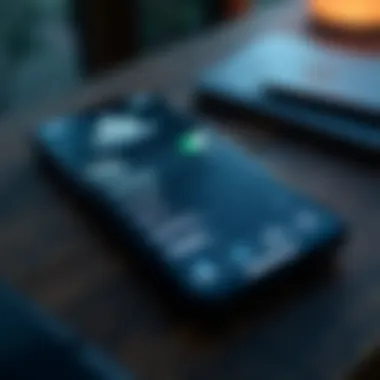

Identifying Performance Bottlenecks
Identifying performance bottlenecks is crucial for any iPhone 7 user looking to get the most out of their device. When your phone's performance dips, it can feel sluggish or unresponsive, impacting daily use. Recognizing where the clog happens is the first step towards reclaiming that smooth operating experience. Whether it's due to overcrowded storage, outdated apps, or other factors, knowing the signs helps you take action before minor annoyances turn into major headaches.
Common Indicators of Sluggish Performance
When your iPhone 7 starts to slow down, there are a few telltale signs you can keep an eye out for:
- Longer Load Times: If it takes an eternity for apps or the home screen to fire up, it’s a clear red flag.
- Frequent App Crashes: If certain apps are quitting out of the blue, that can indicate they're struggling for resources.
- Lagging Touchscreen: If you notice a delay between tapping and your phone registering that action, something's off.
- High Battery Drain: An app draining the battery faster than a leaky faucet can signal inefficient resource use.
These indicators paint a picture that something isn't quite right, urging you to delve deeper into what’s at play.
Analyzing Storage Usage
Storage management is an intricate dance. With the iPhone 7 offering various storage capacities, many users may not realize how much available space can impact performance. Here's how to get a grip on storage usage:
- Check Available Storage: Navigate to Settings > General > [Device] Storage. A quick glance will show you how much free space you have left.
- Identify Large Files: Some files, especially high-resolution photos or videos, might be taking up more space than you realize. Use the 'Review Large Attachments' feature in Messages.
- Delete Unused Apps: If you have apps collecting dust, now’s the time to clean house. They take space and can run background processes, hogging vital resources.
The act of regularly checking how your storage is utilized works wonders. A few unnecessary apps or oversized files can cause choking points that drastically hinder your device’s performance.
To maintain optimal performance, tackle storage issues as soon as you notice symptoms of lag. Little efforts now can save you from major headaches down the line.
Storage Management Techniques
Effective storage management serves as the backbone of any successful device optimization strategy, particularly for an iPhone 7. With ever-increasing demands placed on mobile devices, understanding how to manage storage not only helps maintain a clutter-free environment but also significantly enhances overall performance.
A well-organized storage system allows users to maximize available space while minimizing the lag or sluggishness that often arises from excessive clutter. This not only prolongs the device's lifespan but also improves user experience. When users can swiftly access applications and files without hindrance, it creates a smoother interaction, contributing to satisfaction and efficiency.
Benefits of Storage Management Techniques:
- Enhanced Performance: An organized storage enables faster app launch and responsiveness.
- Better Battery Life: When storage is clean, the system utilizes fewer resources, leading to improved battery longevity.
- Space Availability: Regularly decluttering frees up space for new apps or essential updates.
Assessing Current Storage Strategy
To begin optimizing storage, one must first assess their current storage strategy. This involves taking stock of what's consuming the most space and identifying potential culprits. Start by navigating to Settings > General > iPhone Storage to get a detailed view of storage utilization.
Upon reviewing this, one might notice that certain applications, such as social media or streaming platforms, tend to hog space due to cached files and data. Understanding this enables users to categorize their apps based on usage and necessity, paving the way for informed decisions about what needs retention or removal. Assessment is as essential as the clean-up itself; without it, efforts may lack direction.
Cleaning Up Unused Applications
Often, users accumulate applications that no longer serve a purpose, akin to keeping old clothes that haven’t seen the light of day in years. Cleaning up these unused applications can lead to substantial performance improvements.
To remove an application:
- Long press the app icon until it jiggles.
- Tap the "X" that appears in the corner of the app icon.
- Confirm deletion.
By removing superfluous apps, users can quickly recover valuable storage space, allowing the device to operate more efficiently without the unnecessary load. Consider this step an act of digital spring cleaning; an essential part of maintaining an optimal user experience.
"A tidy phone often reflects a tidy mind."
Erasing Cached Data Efficiently
Cached data, while useful for speeding up application performance, can accumulate to substantial amounts over time. Thus, it warrants regular attention. Unlike applications, clearing cache isn't always straightforward. However, various methods can aid in this task.
- Clearing Safari Cache:
- Removing Cache from Apps: For many applications, uninstalling and reinstalling is the most effective way to wipe the cache, as iOS does not provide a direct option to clear caches for most third-party apps.


- Go to Settings > Safari.
- Tap on "Clear History and Website Data."
Efficiently managing cached data does not merely restore storage capacity but also enhances the performance of applications, allowing for a more responsive user experience. By tackling cached data, users bolster their device's efficiency and restore speed, all while enjoying a cleaner and more manageable system.
Optimizing Application Performance
To get the best out of your iPhone 7, focusing on optimizing application performance is essential. This isn’t just about speed; it touches on your overall user experience. When applications are running smoothly, you can navigate through your tasks without a hitch. Optimizing application performance means your device will boot up faster, load apps noticably quicker, and react swiftly to your commands. All of this contributes to a seamless interaction with your device, leading to a satisfied user.
The iPhone 7, with its solid architecture, often performs admirably even under pressure. However, with an array of applications at your fingertips, some will demand more resources than others. Identifying and managing these resource-heavy applications can be a game changer, allowing your device to function optimally.
Identifying Resource-Heavy Applications
One of the first steps in optimizing your applications is identifying which ones are hogging system resources. This could mean apps that either consume excessive battery or require an enormous amount of memory. Specific apps, like games or photo editing software, often need more CPU cycles, creating slowdowns elsewhere.
Here’s how you can spot these offenders:
- Check Battery Usage: Go to Settings > Battery. It’ll show you how much battery each app consumes. If you see something consuming an unusually high amount, take note.
- Monitor Memory Usage: In the Settings > General > iPhone Storage, you can see which apps take up the most space. This won't directly show resource usage but gives insight into potential culprits.
- Performance Monitoring Apps: Some users find value in third-party applications that can provide real-time monitoring of app performance, though this should be approached with caution. Choose trusted apps to avoid any security risks.
Upon identifying these resource-draining apps, you might consider deleting or restricting their background operation. This doesn’t mean you have to toss out these apps if you still need them, but understanding their impact on your device is vital.
Updating and Managing Apps
Keeping your apps up-to-date is another crucial aspect of optimizing performance. Developers frequently roll out updates that improve efficiency, fix bugs, or enhance features. Outdated applications can lead to compatibility issues with the latest versions of iOS, resulting in crashes or sluggishness.
Steps to manage updates effectively:
- Automatic Updates: Enable this in Settings > App Store. This ensures your apps are always updated without you needing to intervene.
- Manual Review: At least once a month, check your apps for updates. Go to the App Store, tap your profile icon, and scroll down to see pending updates.
- Delete Unnecessary Apps: If there's an app you haven’t used in ages, it may be wise to uninstall it. Lesser clutter can lead to more adequate resources for your favorite apps.
- Read Update Notes: Understand what each update entails. Sometimes an update might impact battery more than it improves functionality, hence making more informed decisions.
By staying on top of application updates and resource management, you’ll not only enhance your iPhone 7's performance but also create a smoother and more responsive mobile experience. As the old saying goes, "A stitch in time saves nine;" in this case, a small effort in managing apps goes a long way in ensuring your device stays in tip-top shape.
"Optimization isn’t just about performance; it’s about creating a user experience that feels natural and effortless."
Feeling informed and in control of how your iPhone handles applications can significantly enhance your tech enjoyment, enabling your device to serve you best.
Enhancing User Experience
In the intricate world of technology, a seamless user experience serves as the backbone of effective device utilization. For iPhone 7 users, enhancing their experience goes beyond mere aesthetics; it touches performance, accessibility, and overall satisfaction when interacting with their device.
A well-optimized iPhone 7 can significantly improve how users manage daily tasks, communicate, and access vital information. Streamlining the interface leads to less frustration and more efficiency, an outcome especially desired by tech enthusiasts and professionals who often juggle multiple responsibilities at once.
Benefits of Enhancing User Experience
- Increased Efficiency: A clutter-free device helps users navigate effortlessly, saving time that can be redirected toward more meaningful tasks.
- Improved Interaction: A smooth interface enhances responsiveness, making each touch feel intuitive. This leads to higher satisfaction rates among users.
- Longer Device Longevity: Regular maintenance and optimizing user experience can prolong the lifespan of the iPhone 7, leading to less frequent upgrades.
The considerations pertaining to enhancing user experience are not just about the aesthetic arrangement. It also includes regular software updates and efficient app management. The trick is not just convenience but creating an environment where individual users can maximize the capabilities of their device without hindrance.
"Simplicity is the ultimate sophistication."
— Leonardo da Vinci
By focusing on how to improve the layout and organization of their device, iPhone 7 owners can transform their mobile experience from mediocre to exceptional.
Streamlining the Home Screen
Streamlining the home screen of your iPhone 7 is akin to decluttering your room—it makes everything easier to find. When users organize their home screens effectively, they can access applications and information faster. This not only enhances usability but also brings a sense of order to what can otherwise feel like a chaotic mobile experience.
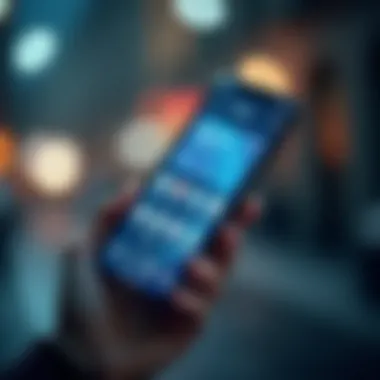
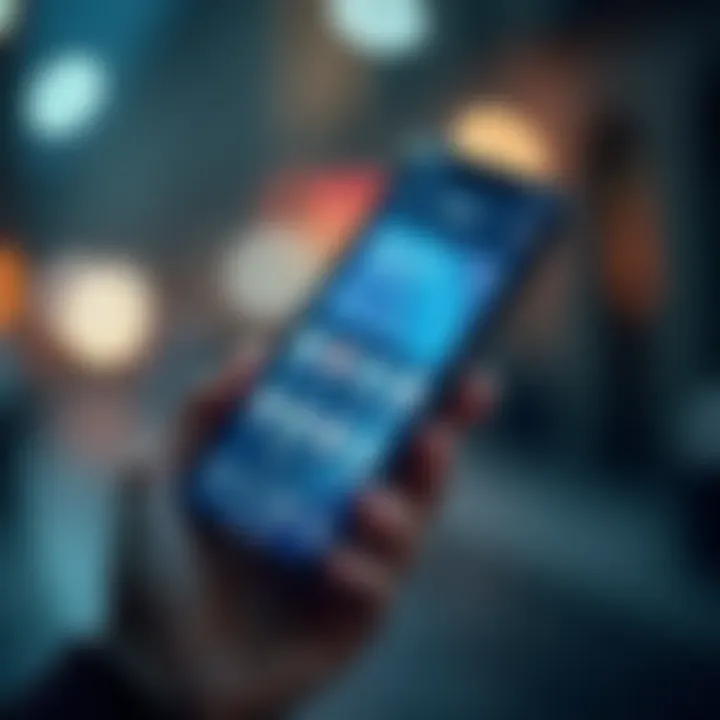
One simple yet effective way to streamline the home screen is by removing unused apps. By doing so, the less cluttered your visual experience becomes. To go one step further, users can consider grouping apps by category—such as widgets for social media, productivity tools, or entertainment hubs. This conserves time and effort, allowing swift access to desired tools.
- Use Widget Stacks: This allows users to swipe through multiple widgets without taking up additional space.
- Limit Pages: Try to keep essential apps on the first page, reducing the need to swipe through multiple screens.
Utilizing Folders and Groups Effectively
Folders and groups offer a powerful way to boost organization on the iPhone 7 home screen. By consolidating apps into folders, users can minimize visual clutter while still maintaining access to all necessary applications. This method caters to both users who have a plethora of apps as well as those who prefer simplicity.
To create a folder, simply drag one app over another. This can lead to categories such as "Work", "Sports", or "Music"—half the battle of finding the right app is won through logical categorization. By grouping similar apps, you streamline not just the appearance, but the logic of how you interact with your device.
Moreover, folders can also improve productivity. For instance, having all work-related applications consolidated allows users to go into ‘work mode’ quickly when needed, reducing distractions from personal apps. This can be particularly beneficial for educators and professionals who require swift access to specific tools.
Maintenance Practices for Longevity
Taking care of your iPhone 7 is as essential as keeping your car tuned or your home tidy. When done right, maintenance practices not only extend the lifespan of your device but also keep it running smoother than a fresh jar of Skippy. Regular upkeep mitigates the likelihood of experiencing performance hiccups and ensures that the loaded software is not dragging the device down. From frequent backups to important software updates, these practices are a cornerstone in keeping your iPhone 7 in its prime.
Importance of Regular Backups
One needs to grasp that data is the lifeblood of any smartphone experience. Regular backups serve as a safety net, ready to catch you if your device ever faces mishaps—be it unexpected crashes or a complete system failure. Think of backups like sunscreen for data: you apply it regularly to avoid painful regrets later on.
By rountinely backing up your device, you protect vital information like contacts, photos, texts, and any app-specific data. Utilizing iCloud for this task is a breeze.
- Connect your iPhone to Wi-Fi.
- Go to the Settings > [your name] > iCloud.
- Tap on iCloud Backup and ensure it’s turned on.
- You can also choose Back Up Now for an immediate backup.
If you’d rather not in the cloud, a good old-fashioned iTunes backup works like a charm too. Simply connect your iPhone to a computer and use the iTunes interface to back up your data with a click of a button. Having these backup options provides peace of mind. You’re less likely to break a sweat should something go awry with your phone.
"An ounce of prevention is worth a pound of cure."
Implementing iOS Updates
The world of technology is fickle, always changing, transforming faster than you can say "update available." Staying on top of iOS updates is crucial, and neglecting them may lead to performance hiccups and security vulnerabilities. Imagine sailing with a frayed sail; you might make it through calm waters, but a storm? Forget it.
Each new update typically comes packed with enhancements, bug fixes, and upgraded security features. So, how can you make sure your iPhone 7 stays on the straight and narrow?
- Go to Settings > General > Software Update to check if an update is available.
- If so, connect to Wi-Fi, plug your device into a power source, and follow on-screen prompts.
Updating doesn’t mean just getting the latest fancy features. It also aligns your device with the evolving apps, ensuring they run efficiently. However, sometimes updates can cause friction with older apps, leading their developers to release fixes or updates. Sticking to this routine helps keep your digital life as seamless as possible.
In short, embracing these maintenance practices for your iPhone 7 is not just a good idea—it's crucial. The right attention to backups and software updates can ensure that your device not only lasts longer but performs at its best.
Final Thoughts on Device Optimization
Optimizing your iPhone 7 isn't just about making it run faster; it's about enhancing the overall user experience. Throughout this guide, we've highlighted practical steps to keep your device in tip-top shape, from storage management to app maintenance. The importance of establishing a routine for these tasks cannot be overstated. Not only does regular upkeep prevent sluggish performance, but it also prolongs the life of your device. Those occasional hiccups during usage, which often stem from neglect, can be avoided with minimal effort.
Establishing a Cleaning Schedule
Creating a consistent cleaning schedule is key to maintaining optimal performance. Just like dusting a house keeps it tidy, periodic cleaning keeps your iPhone functioning smoothly. Aim to set aside time every few weeks to revisit your storage and app landscape. Here are some ideas to consider for your schedule:
- Weekly: Remove unnecessary apps and multimedia files that you no longer use.
- Monthly: Review your app performance. Paring down your app library can drastically boost your device's efficiency.
- Seasonally: Dive deeper into settings to clear cached data and temporary files.
Building this habit not only cleans up your device but also gives you a sense of control over your digital space. Plus, you won’t need to panic at the end when storage has dwindled down to its last few megabytes.
Utilizing Third-Party Tools with Caution
In the vast landscape of iPhone optimization, third-party tools can seem alluring. However, one must tread carefully. While some applications promise to revolutionize your device’s performance, they may have unintended consequences. Here are some crucial points to keep in mind:
- Research Before Downloading: Look for reviews on platforms like Reddit or tech forums. Feedback from other users can provide insight into the tool’s efficacy and safety.
- Check Permissions: Be wary of apps that request excessive permissions. Trustworthy applications should not overreach into areas that could compromise your privacy.
- Compatibility is Key: Ensure the third-party tool is compatible with your iPhone 7 version. An ill-suited app could lead to more problems than solutions.
Ultimately, while these tools can aid in cleaning, they should not replace the fundamental practices of manual management discussed earlier. Always emphasize the importance of understanding what each tool does before letting it into your device's ecosystem.
Remember: A well-maintained iPhone is not just about performance; it's about enjoying a seamless experience that fits into your daily life. Reviewing habits and utilizing the right tools effectively creates harmony between technology and user demands.



