How to Add and Customize Widgets on iPhone XR

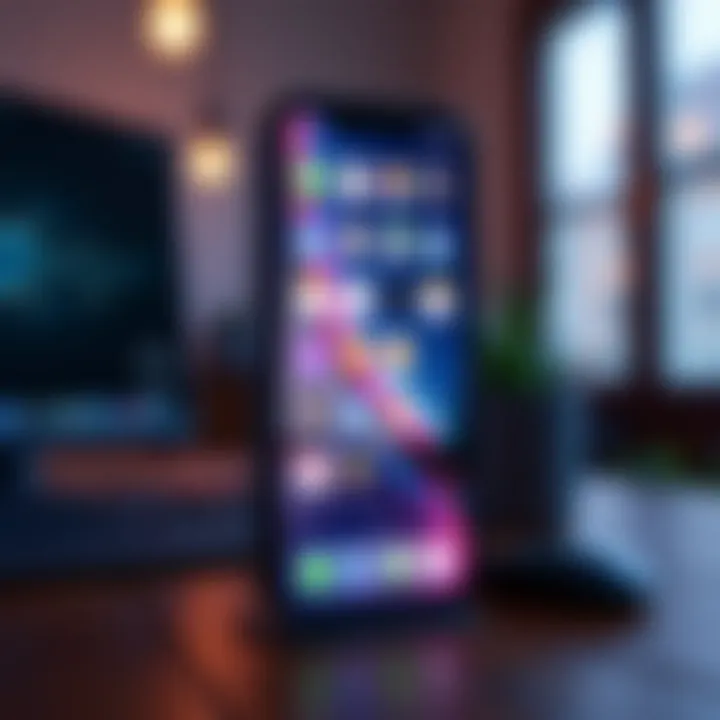
Intro
In today’s digital landscape, smartphones have evolved far beyond mere communication devices. They serve as hubs for information and productivity. One of the standout features of modern smartphones, including the iPhone XR, is the ability to use widgets. These handy tools offer a snapshot of information at a glance, enhancing the overall user experience. Widgets allow users to personalize their home screens, making important updates and functionalities readily available without diving deep into apps.
The iPhone XR, known for its vibrant display and robust performance, provides a seamless platform for utilizing widgets. Users can integrate various widgets that cater to their daily needs, whether it's tracking the weather, monitoring fitness goals, or keeping in touch with social media updates. Understanding how to effectively add and customize these widgets can transform the iPhone XR into a personalized powerhouse optimized for individual productivity.
This guide aims to delve into the nuts and bolts of integrating widgets into your iPhone XR experience. By grasping how to access and customize these features, readers will not only enhance their device’s functionality but also tap into a more efficient digital lifestyle.
Prelims to Widgets on iPhone XR
The advent of widgets has breathed new life into the user experience on iPhones, particularly with the XR model. They allow users to access critical information and useful features right from their home screens, providing a glanceable way to keep abreast of everything from news to the weather. As this article digs into the ins and outs of widgets, you'll discover how these small, dynamic tools can significantly enhance your overall interaction with your device.
Widgets serve a vital role in creating a more personalized and efficient interface. They literally bring content to the forefront, eliminating the need to hop from one app to another. In a world where time is often of the essence, having immediate access to tailored information becomes a game changer. Users appreciate how widgets not only save time but also streamline tasks that previously required a few more taps.
As we venture through this guide, we will explore how widgets work on the iPhone XR, the functional benefits they offer, and how you can seamlessly integrate them into your daily routine. Our aim is to empower you with the knowledge needed to make the most out of these handy tools and customize them to fit your lifestule.
What are Widgets?
Widgets are small, interactive components that display information or provide functionality without requiring you to launch a full app. They come in various forms, serving different purposes and providing essential snippets of information in a user-friendly way. For instance, a weather widget might show the current temperature and forecast for the day, while a calendar widget can display upcoming events. Unlike traditional app icons that serve merely as access points, widgets bring relevant data right to your fingertips.
What makes widgets particularly appealing is their versatility. They can be adjusted in size—some occupying a modest fraction of your screen, while others can stretch across an entire row—thus catering to individual preferences and needs. So, whether you're a data-driven power user or someone who simply enjoys a stylized display, there's a widget out there for you.
Functional Benefits of Using Widgets
Widgets elevate the functionality of the iPhone XR in several significant ways. Here's a closer look at some key advantages:
- Instant Access: With widgets on your home screen, you can glance at important information without opening any apps, potentially saving you valuable time. This is particularly beneficial for those who are always on the go.
- Customization: Users have the freedom to choose which widgets appear and how they are arranged, allowing for a tailored interface that meets their specific needs. You can place essential apps, quick access tools, or even hobbies right where you want them.
- Enhanced Interaction: Widgets often offer interactive elements, such as weather updates that you can scroll through or task lists you can tick off directly from the home screen. This interactivity transforms a static home screen into a feature-rich dashboard.
- Increased Productivity: By grouping similar widgets together, you can create a functional workspace that helps you stay organized and focused. For instance, pairing a calendar widget with a to-do list can streamline your daily planning.
"Widgets are not just gimmicks; they are essential tools for modern device management, fostering a quicker, more intuitive user experience."
In summary, widgets are an indispensable part of the iPhone XR experience, blending functionality with personalized customization. As you delve further into this guide, expect to learn how to optimize their use and enhance your engagement with your device.
Understanding iPhone XR Interface
Understanding the interface of the iPhone XR forms the backbone for those who wish to create their own personalized space using widgets. This section zeroes in on how the home screen is arranged and the various functionalities that enable seamless navigation of iOS features. Grasping this layout enhances not just usability but also empowers users to fully utilize the widget capabilities that are available.
Home Screen Layout Overview
A close examination of the home screen layout reveals its user-centric design. Apple has made an effort to ensure that information is both organized and accessible. Once you unlock your iPhone XR, you are met with a slew of icons, each representing an application, as well as potential widgets. The significant aspect here is the absence of physical buttons, which means all interactions take place via touch. This may seem simple enough, but it’s this touch-centric approach that allows for engaging interaction with the widgets.
Widgets sit alongside your app icons like eager companions, providing snapshots of vital information without requiring you to delve into apps. For example, if you commonly check the weather or your calendar appointments, these widgets save time by cutting straight to the chase.
Here are some specific elements that contribute to the effectiveness of the layout:
- Clean Design: The interface avoids clutter, making it visually appealing.
- Accessibility: Each element is precisely spaced to enable easy tapping without mistakes.
- Customization: Users can choose widget placement based on preference and habit.
Navigating iOS Features
Once familiar with the layout, the next step is mastering the navigation of iOS features. The iPhone XR embraces a gesture-driven approach, liberating users from traditional buttons. You swipe, tap, and pinch to explore the system—every action feels intuitive and smooth.
Managing widgets also comes into play here. To access the "Today View," simply swipe right on the home screen or lock screen. This approach integrates widgets even further into daily use, allowing you to tailor it according to your needs. You can add weather reports, calendar events, or health metrics at a glance without needing to unlock your device fully.
Moreover, iOS offers a multitude of settings concerning how you can navigate and interact:
- Multitasking: Swipe up to see previous apps, enabling efficient workflow.
- Search Functionality: Pull down from the middle of the home screen to activate the search, making it quick to find apps or information.
- Control Center: Swipe down from the top right corner to access important settings in a flash.
Navigating iOS is not just about using the device but enhancing how you approach daily tasks.
In essence, the iPhone XR interface is designed to not just function but to enhance user experience. By understanding both the layout and navigation, users can make informed decisions about how they use widgets effectively, elevating their overall performance and productivity.
Adding Widgets to Your Home Screen
Widgets, in essence, serve as windows into apps that provide instant updates on your home screen; they can enhance the efficiency of your iPhone XR immensely. When you add widgets to your home screen, you have quick access to vital information without needing to dive into multiple apps. This functionality not only speeds up your daily tasks but also helps keep your focus, allowing you to tailor your device to meet your specific needs. This section will walk you through accessing the Widget Gallery and provide simple, easy steps to add those widgets onto your home screen.
Accessing the Widget Gallery
To kick things off, locating the Widget Gallery is quite straightforward. Just follow these steps:
- Swipe Right: From your home screen, swipe right to access the Today View.
- Scroll Down: At the bottom of this screen, you'll find the Edit button; tap on it.
- Explore Widgets: Scroll down to see the various widgets available for your installed apps. Here, you'll find a range of displays to choose from, spanning weather updates, calendar events, and news highlights.
Understanding what's available is essential, because not every app you use will have a suitable widget. A glance through the gallery can inspire you to use new apps in a visually convenient way.
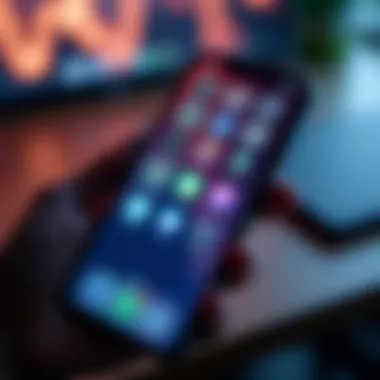

"Widgets are like snapshots of your apps, offering a glance into important information without diving deep."
Simple Steps to Add Widgets
After you've accessed the Widget Gallery, it’s time to bring those widgets to your home screen. The process is seamless:
- Find the Widget: In the gallery, discover the widgets you’d like to add. You can tap on them to see their different size options.
- Choose Size: Select a preferred size by tapping on it. There may be medium, large, or square options depending on the widget.
- Tap the + Button: If you’re satisfied with the choice, hit the + button shown next to the widget. This action will allow it to appear on your home screen.
- Position Your Widget: You can drag the widget to the desired location on your home screen. Make sure it’s easily reachable based on your usage patterns.
- Finish With Done: Once positioned correctly, tap outside the widget to finalize your setup.
By following these straightforward steps, you ensure that your most-used information is front and center, making your digital life much more manageable. A little effort upfront can pay off handsomely in daily efficiency.
Widgets aren’t just decorations; they are powerful tools that can help keep your priorities straight on your iPhone XR. Get familiar with these basics, and you’ll quickly find that widgets take your home screen to a whole new level.
Customizing Widgets to Suit Your Preference
Customizing widgets is more than just a means to beautify your home screen; it’s about tailoring your digital space to reflect your unique needs and style. In this section, we'll delve into the ins and outs of widget customization on the iPhone XR. We’ll explore how personalization not only enhances the aesthetic appeal of your device but also makes accessing information and apps effortless. By adjusting widget sizes and styles, you can create a seamless experience that suits your day-to-day activities.
Resizing Widgets for Optimal Viewing
When it comes to widget sizing, there’s a world of opportunities to explore. This not only influences how your home screen looks, but it can also impact the functions you use the most. The iPhone XR offers several options for widget dimensions. Here are key points to consider:
- Tailored Fit: A larger widget can serve as the primary hub for vital information like weather updates or calendar events, making such data easily accessible.
- Spatial Awareness: Depending on the arrangement of your apps, adjusting the size of a widget can free up space for other crucial utilities, thereby optimizing the layout.
- Personal Preference: Some users may like widgets that are larger and more visually appealing, while others may prefer a minimalist approach, where smaller widgets fit seamlessly into their design.
To resize widgets, simply long-press on the widget until you see the options pop up. If the widget supports resizing, drag the corners to your desired size. Simple enough, right?
Choosing Widget Styles and Themes
Now that you’ve got your widgets resized to your liking, you might be wondering how to align them with your personal aesthetic. The iPhone XR gives you the flexibility to choose various styles and themes for your widgets. Here’s what to pay attention to:
- Color Coordination: Matching widget colors with your wallpaper can create a harmonious aesthetic. This is especially effective if you like to have a cohesive theme throughout your device.
- Functional Design: Certain styles emphasize specific information more effectively. A calendar widget may have a different look than a fitness tracker. Keeping design-functionality in mind helps you maximize your widget’s usefulness.
- Dynamic Changes: Some widgets allow you to toggle between styles or themes based on your preferences or even times of the day. This adaptability can keep things fresh on your home screen.
Engaging with these style choices not only beautifies your home screen but elevates your overall user interaction. Don't let your widgets be mere accessories on your device; make them integral to your digital experience.
"Customizing widgets isn’t just about making your phone more attractive; it’s about creating a space that works for you each day."
In essence, customizing widgets to fit your needs and tastes is a crucial step for any iPhone XR user looking to enhance their device experience. Whether it’s resizing for visibility or selecting styles that resonate with your personality, each choice contributes to a more tailored, efficient interface.
Exploring Different Widget Types
Widgets come in all shapes and sizes, each serving a specific purpose and enhancing your experience on the iPhone XR. By understanding the variety of widgets available, you can tailor your home screen to your unique needs. Different widget types provide different functionalities, so knowing which ones fit best into your daily routine can optimize both productivity and accessibility. In this section, we will dive into three different types of widgets: weather, calendar, and news. Each of these widget types offers distinct benefits, helping you keep essential information right at your fingertips.
Weather Widgets: Keeping Informed
Weather widgets are your go-to companion for staying up to date with the ever-changing climate. They allow users to peek at current temperatures, weekly forecasts, and severe weather alerts without diving deep into an app. Having this information at a glance can aid in decision-making, especially when planning activities or commutes.
- Quick Checks: Daily planning becomes smoother when you can quickly check the weather on your home screen. You'll know if it's a shirt-and-shorts day or if you need to bundle up.
- Customization: Many weather widgets provide options to customize which location’s weather you see. This is particularly useful for those who often travel or have family in different areas.
- Real-Time Updates: Some widgets can even push real-time updates, alerting you to sudden weather changes. This can be invaluable when storms arise unexpectedly.
"Weather may not define your plans, but it surely can influence them."
Calendar Widgets: Managing Your Schedule
A calendar widget serves as a mini planner on your home screen, giving you a bird's eye view of your upcoming appointments and events. It’s a nifty way to embrace the hustle and bustle of daily life while ensuring that nothing slips through the cracks.
- Event Reminders: You can configure the widget to alert you about upcoming events, tasks, or deadlines. This helps you stay on top of that packed schedule without having to open the full calendar app.
- Multiple Views: Features often include different view options, such as daily, weekly, or monthly formats. Choose a layout that best aligns with your planning style.
- Integration: If you're syncing multiple calendars, like work and personal schedules, you can often see all events consolidated in one place, making it easy to juggle various commitments.
News Widgets: Staying Updated
In our information-saturated era, news widgets ensure that you're continually in the loop. They pull headlines from your preferred news sources, allowing you to catch up on current events with just a glance.
- Custom Sources: Many apps let you choose which outlets to draw news from. Whether you prefer tech news, world events, or niche issues, you can tailor your feed to reflect your interests.
- Dynamic Content: News widgets often update dynamically, meaning that new articles and stories will populate in real time. This keeps your home screen fresh and relevant.
- Alerts for Breaking News: Certain widgets can send alerts on major developments or breaking news stories, ensuring you are always informed of what’s happening in the world without much effort.
In summary, exploring different widget types—like weather, calendar, and news—opens up possibilities for enhancing your iPhone XR experience. By integrating these widgets thoughtfully into your home screen, you'll find that accessing vital information becomes seamless, allowing for a more organized and informed lifestyle.
Organizing Widgets Based on Usage
When it comes to utilizing your iPhone XR, mere addition of widgets isn’t enough. Organizing these widgets based on how you use them can significantly optimize your home screen experience. Each app serves a purpose, and the way they are arranged can either enhance your productivity or leave you scrambling to find what you need. Let’s dive into why this organization matters and what steps can be taken to streamline your widget usage.
Positioning for Accessibility
Accessibility is king in the fast-paced digital world. Think of your home screen as a busy intersection; you want to ensure everything flows smoothly without traffic jams. By positioning your most frequently used widgets closer to the top of your screen or in easily reachable areas, you'll limit the time spent fumbling through apps. This can be especially helpful when you are in a rush.
- Consider Your Habits: Take note of how you use your phone during a typical day. Are you more focused on checking emails, browsing the news, or tracking weather? Establish a clear layout that prioritizes these functions.
- Utilize One Touch Access: Depending on your workflow, you might want to use widgets that are interactive. For instance, if you are a busy professional, having your calendar view up top allows you to glance and see appointments with just one touch. This creates an almost automated rhythm to your daily tasks.
- Custom Placement: If you have specific times when you need to check certain information, arrange those widgets accordingly. For example, keeping your fitness tracker widget near the bottom can be great if you check it regularly during workout times.
"Organization breeds productivity."
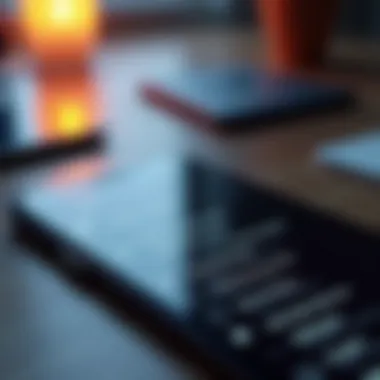
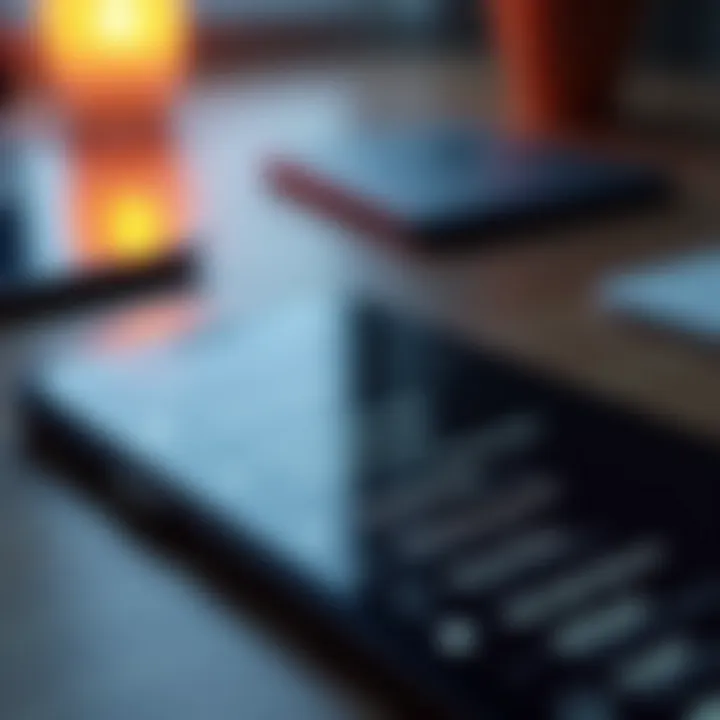
Grouping Widgets by Category
Just like putting similar items together in your house makes life easier, grouping widgets by category on your iPhone XR can lead to a cleaner, more efficient user interface. This not only saves time but also visual clutter, making it easier to find exactly what you need.
- Set Up Themed Sections: Consider creating distinct sections for different activities. Perhaps you have a category for ‘Work,’ where you place calendar, email, and task management widgets. For ‘Leisure,’ you could gather news, social media, and streaming service widgets. This method declutters your home screen and allows you to view useful information with a single glance rather than chasing random icons around the screen.
- Trial and Error: Don’t be afraid to experiment with your arrangement. You might find that a certain setup isn’t as convenient as you thought. Tweak the placements until you feel that every widget is in its perfect, functional spot; keep adjusting as your needs change.
- Regular Review: Take the time to regularly assess whether your organizational method is still working for you. As phone usage evolves, so should the organization of your widgets. Old apps that may have been part of your daily routine might be replaced by new, more useful applications.
By being thoughtful about how you organize widgets on your iPhone XR, you not only enhance your experience with the device but also turn it into a tailored tool that aligns perfectly with your lifestyle. It’s about finding what works best for you!
Utilizing Smart Stack Widgets
Smart Stack Widgets add a layer of flexibility and intelligence to the widget experience on your iPhone XR. Instead of scattering individual widgets across your home screen, Smart Stacks group multiple widgets together in a single stack. This allows users to swipe through various widgets without overcrowding the home screen. Imagine having the weather, calendar, and news updates all in one neat stack, available at your fingertips while keeping your screen tidy. This functionality not only saves space but also offers a personalized and dynamic way to engage with your most-used information.
What is a Smart Stack?
A Smart Stack is not just a mere collection of widgets; it’s a thoughtful arrangement designed to showcase relevant information based on context. Apple employs machine learning to understand your habits, enabling the Smart Stack to suggest which widget to display at a given time. For instance, if you usually check the weather in the morning, the Weather widget may pop up first as you start your day. Toward the evening, your Calendar widget might take precedence, reminding you of any upcoming appointments.
- Key Features of Smart Stack Widgets:
- Automatic Suggestions: Widgets change dynamically based on time, location, and activity.
- Efficient Space Management: Stacked widgets help organize your display without sacrificing access to vital information.
- Easy Navigation: Users can swipe up or down to scroll through the stack and find what matters most without cluttering their home screen.
Adding and Managing Smart Stack Widgets
Adding a Smart Stack to your home screen is a straightforward process.
- Long Press on the Home Screen: Tap and hold any empty area on your home screen until the icons jiggle.
- Tap the + Icon: In the top-left corner, you’ll see a ‘+’ button. Tap it to open the widget gallery.
- Select Smart Stack: Scroll to find 'Smart Stack', then select it. Apple provides a brief overview of what Smart Stacks can do for you.
- Choose Your Size: You’ll have options for various sizes—small, medium, or large—allowing you to decide how much space the Smart Stack should occupy.
- Place the Stack: Once chosen, drag it to your desired location on the home screen and tap ‘Done’ to finish placing it.
"Serves up the info just when you need it—like a well-timed waiter bringing your order at a restaurant."
Managing your Smart Stack is equally user-friendly. You can rearrange the widgets within the stack or remove them altogether by entering the edit mode again.
- To Manage Widgets:
- Long press on the Smart Stack until the options appear;
- Drag to change the order of individual widgets;
- To remove a widget, tap on the minus sign next to it.
Engaging with Smart Stack Widgets can significantly enhance how you interact with your iPhone XR, streamlining your digital life into a more organized and user-friendly experience.
Performance Considerations for Widgets
When it comes to enhancing your user experience with widgets on the iPhone XR, understanding the performance aspects is crucial. Widgets, while immensely useful, can also affect your phone's day-to-day performance if not managed properly. These considerations can make the difference between a seamlessly functioning device and one that drains battery life and lags under pressure. In this section, we will dive into two main areas: the impact of widgets on battery life and the importance of resource management.
Impact on Battery Life
One of the most pressing concerns for any smartphone user involves battery life. After all, a phone that can't keep up with your daily needs isn’t much more than a paperweight. Widgets can vary widely in their demand for power, depending on functionality and frequency of updates.
- Live Updating Widgets: Widgets like weather updates or sports scores that refresh regularly can pull more power, especially if they pull live data from the internet. Their continual real-time updates might require significant battery consumption.
- Static Widgets: On the other hand, widgets that display static information or change less frequently tend to fare much better in this department. For instance, a calendar widget that only updates once a day might not impact battery life as significantly as a news feed widget.
"Regularly assess your widget selection to maintain a balance between functionality and battery health."
Resource Management
Understanding how widgets manage resources can shed light on how to optimize your device's performance. iOS is generally adept at handling resource allocation, but awareness is key.
- Background Activities: Some widgets run background tasks to keep data fresh. Be mindful of which widgets you choose to activate. For frequent users of social media, for instance, widgets that update in the background could cause unnecessary slowdowns, especially if multiple apps are competing for resources.
- Memory Usage: Widgets consume RAM and other system resources. Excessive usage may slow down your iPhone XR, particularly if you’re running several widgets alongside other resource-demanding apps. It’s advisable to limit the number of active widgets to what you actively use.
By aligning battery preservation tactics and resource management strategies, you can make the most out of your widget experience without compromising your device's performance. Keeping this balance ensures your iPhone XR runs smoothly with a longer battery life, allowing you to enjoy all those useful widgets from dawn till dusk.
Troubleshooting Widget Issues
Widgets on the iPhone XR can greatly enhance the usability of your device, providing instant access to information like weather updates, calendar events, and more. However, as with any technology, issues may arise that impede their functionality. Understanding how to troubleshoot these issues is crucial—as it helps maintain a seamless user experience. When widgets don't perform as expected, they can frustrate even the most patient users, potentially contributing to the overall dissatisfaction with the device.
Knowing how to tackle these problems effectively not only saves time but also helps you get more out of your device. In this section, we will look at common problems faced by iPhone XR users when it comes to widgets and will offer solutions that can quickly restore their utility.
Common Problems with Widgets
When it comes to common widget issues, users may encounter several hurdles. Here are a few notable concerns:
- Widgets not loading: Sometimes, a widget may fail to display any data or show a loading symbol indefinitely. This commonly occurs due to connectivity problems or insufficient background refresh.
- Freezing or crashing: Occasionally, a widget may become unresponsive or crash altogether. This can disrupt the user experience, particularly if it’s a key piece of information you rely on, like a calendar or weather widget.
- Inaccurate data: There are instances when widgets show outdated or incorrect information. This can happen if the widget settings are misconfigured or if there's a delay in syncing with the app it pulls data from.
- Layout issues: Some users have reported that widgets do not align properly on the home screen, making the aesthetic unappealing and harder to navigate.
- Incompatibility: Certain third-party widgets may not function properly with the iOS version on the iPhone XR, which can lead to broken functionalities.
Solutions for Widget Malfunctions
It's not all doom and gloom when facing these widget issues. There are a range of strategies you can employ to resolve these malfunctions. Here’s how to tackle the aforementioned problems:
- Check Internet Connectivity: Ensure that your iPhone has a stable internet connection. Widgets heavily depend on data from the internet. If you find your Wi-Fi or cellular connection weak, try reconnecting or toggling airplane mode on and off.
- **Enable Background App Refresh:**去 to > > , and make sure it's enabled for the relevant apps linked to certain widgets. This allows your widgets to fetch real-time data more smoothly.
- Restart the Device: A good old restart often resolves many issues, including freezing and crashing. Hold the power button and slide to power off. Wait a moment before turning it back on.
- Remove and Re-add the Widget: If a widget isn’t functioning as it should, sometimes removing it from the home screen and then adding it back can do wonders. Long-press the widget, select , then go back through the steps to re-add it.
- Update Apps and iOS: Keep your apps and your iPhone's software updated to ensure compatibility. Visit the App Store or go to > > to check for any available updates.
- Reset Widget Settings: If the widget continues to misbehave, consider resetting its specific settings or even all settings by going to > > > . This won’t delete your files but will revert system settings like Wi-Fi passwords.

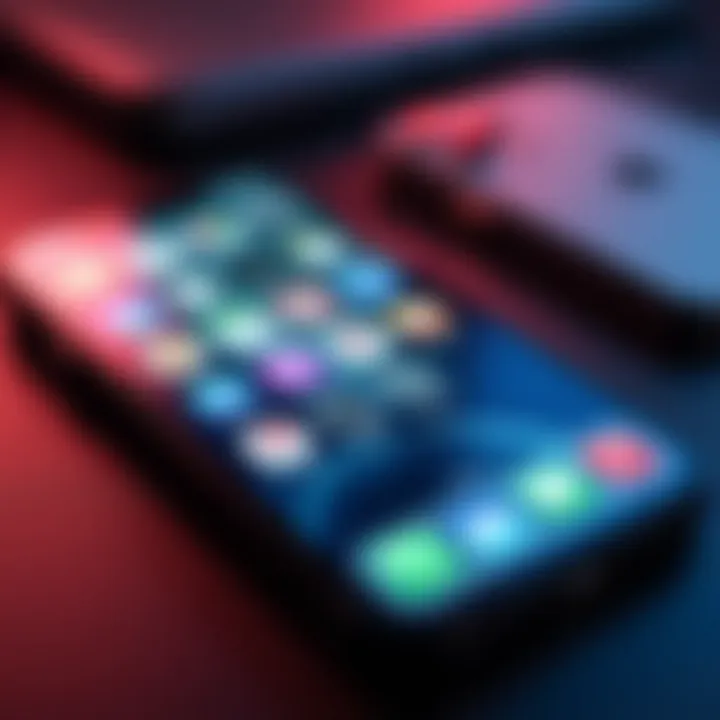
"Taking care of small annoyances in tech can lead to better overall satisfaction with your device. "
By navigating these common problems and effectively implementing solutions, users can regain control over their widgets and enhance their overall iPhone XR experience.
Advanced Widget Customization Techniques
In the world of smartphones, the way we interact with our devices has evolved significantly, and widgets play a pivotal role in this transformation. When it comes to iPhone XR, customizing widgets goes beyond mere aesthetics; it’s about tailoring the interface to meet individual preferences and needs. This section dives into advanced techniques to elevate your widget experience, ensuring that you not only have the information you need at your fingertips but also display it in a way that resonates with your personal style.
Benefits of Customization
Customizing your widgets has several notable advantages:
- Personalization: Tailor your iPhone XR to reflect who you are. Choose colors, shapes, and layouts that suit your style.
- Efficiency: Quick access to information can save time and make daily tasks smoother. By using widgets effectively, you can reduce the number of taps needed to get to your favorite apps or info.
- Organization: Well-organized widgets can lead to a cleaner interface. Grouping widgets meaningfully can help manage your time better and allow for easy navigation.
Additionally, advanced customization provides the opportunity to blend functionality with creativity, making your device not just a tool but a reflection of you.
Using Shortcuts for Quick Access
One of the gems hidden within iOS is the Shortcuts app. By integrating this into your widget strategy, you’re essentially supercharging the accessibility of your most-used functions.
What are Shortcuts?
Shortcuts enable users to automate tasks by combining multiple actions. For instance, if you frequently check the weather, view news, and set reminders in the morning, you can create a custom shortcut that bundles these all together.
How to Create Shortcuts for Widgets
Here’s a straightforward approach to utilize shortcuts:
- Open the Shortcuts app on your iPhone XR.
- Tap on "+" to create a new shortcut.
- Choose actions that you typically perform together; the options are numerous, from web searches to app openings.
- Give your shortcut a name that makes sense to you, allowing for easy recall.
- Add this shortcut as a widget on your home screen by following the steps in the widget gallery, ensuring it's front and center.
By combining these actions into one tap, you streamline your daily routine.
Integrating Third-Party Widgets
While Apple provides a range of widgets, the ecosystem of third-party apps expands your customization options exponentially. Third-party widgets can add functionality and flair that standard widgets might not offer.
Finding and Installing Third-Party Widgets
- Go to the App Store and search for widget apps that align with your interests. Apps like Widgetsmith or Color Widgets offer comprehensive customization features.
- Download and install your chosen app. Once installed, explore its widget options, which may include various themes and information displays.
- After configuring it to your liking, add it to your home screen using the widget gallery, just as you would with native widgets.
Considerations for Integrating Third-Party Widgets
When integrating these widgets, keep in mind that they vary in performance and battery usage. Some may drain battery life quicker than others due to background processes. Always read reviews and check user feedback, so you can select the best options.
Remember, a personalized experience doesn’t have to compromise on performance. Be selective and make informed choices.
By harnessing the power of shortcuts and third-party widgets, you can create an engaging and efficient interface on your iPhone XR, enhancing both productivity and enjoyment. Customizations are not just about the visuals; they offer a practical approach to tackle daily tasks while expressing individuality.
Future Trends in Widget Development
As technology continues to progress at an astonishing rate, the sphere of widget development on mobile devices is evolving as well. Widgets are not merely decorative elements on your home screen; they’re transforming into sophisticated tools that cater to user needs effectively. Key trends reshaping these functionalities abound, and their implications are worth noting for anyone looking to optimize their iPhone XR experience.
Predictions for iOS Widget Evolution
Looking ahead, one can anticipate that widgets will become increasingly dynamic and interactive. The days of static information are numbered. Future iterations may allow users to engage directly with the widget without needing to launch a separate app. Picture a weather widget that not only shows the current temperature but also lets you toggle through hourly forecasts or severe weather alerts — all within that space.
Moreover, adaptive widgets that change their content based on user habits are on the horizon. Imagine a fitness widget that adjusts its interface according to your activity goals for the day. These enhancements will undoubtedly fine-tune the user experience, making widgets a more integral part of daily tasks, rather than just ornamental elements.
User Feedback and Widget Design
The significance of user feedback cannot be overstated when it comes to widget design. Developers are wise to listen to the voices of their users. Customization requests, loaded with suggestions, can drive the next phase of widget functionality. Users often crave options that suit their personal preferences, such as color schemes, sizes, and even information displayed.
“User experience is paramount. If the design does not resonate with users, it risks being ignored.”
Fostering a feedback loop between developers and users can help maintain relevance in the fast-paced world of mobile technology. Social platforms like Reddit and Facebook are buzzing with users sharing their experiences, and tapping into these resources can provide invaluable insights into what features people want.
Furthermore, it's likely we’ll see a rise in collaborative widgets, where users can share and exchange customized configurations with friends or family. This kind of peer influence can spur innovation, creating a collection of crowd-sourced designs tailored for shared interests or lifestyles.
Ending and Key Takeaways
In wrapping up the discussion on widgets for the iPhone XR, it's important to grasp not just how to wrangle these useful features into your daily routine, but also why they matter. Widgets serve as an extension of your apps, bringing critical information from various applications directly to your home screen. This is not just about aesthetics; it saves time and enhances efficiency.
Summarizing Widget Benefits
Widgets offer several primary advantages:
- Quick Access to Information: With widgets, you can easily see what's happening without having to open multiple apps. For instance, you can check the weather, your upcoming calendar events, or the latest news headlines at a glance.
- Personalization: Customization options allow users to mold their devices to fit their tastes and needs. You can pick the color schemes, sizes, and arrangements, reflecting your style while being functional.
- Time-Saving: Instead of clicking around searching for information, a well-set widget makes it possible to gather information and perform actions faster than ever.
- Reduced Clutter: Group widgets together can create an organized, tidy interface. It streamlines your home screen, making it less intimidating and easier to navigate.
Remember, the key is to explore various options and really consider how you use your phone. Widgets are meant to make your life easier, not more complicated.
Final Thoughts on Customization
As we've discussed, effective widget use hinges largely on customization. Finding the right configurations involves a bit of experimentation. Think of it like tailoring a suit; it’s essential to ensure it fits well for maximum comfort and utility.
- Play Around with Layouts: Don’t be afraid to rearrange your widgets until it feels right. Sometimes, the most effective setup isn’t immediately obvious.
- Update Regularly: As you change your routine or priorities shift, your widget setup may also need adjustments. Regularly checking what’s working for you can make a world of difference.
- Stay Informed: Keep an eye on updates from Apple and app developers. New features and options come out periodically that could enhance your widget experience.
Remember, the goal is a seamless blend of functionality and personalization. Spend some time tailoring your setup to your liking, and your iPhone XR can become an even more powerful tool in your day-to-day life.



